Adobe CC Shared Device Licenses
Beginning with Adobe Creative Cloud 2019 all license types require a user to be signed in to access the software.
UNCA Lab instances of Adobe CC utilize Shared Device Licenses and can be used by anyone with access to the computer. Applications can be accessed with either your UNCA account or a personal Adobe Account.
Users must Sign Out before leaving the computer.
To begin the sign in process launch any Adobe CC application.
When prompted enter your UNCA email address into the account field and continue to the password field.
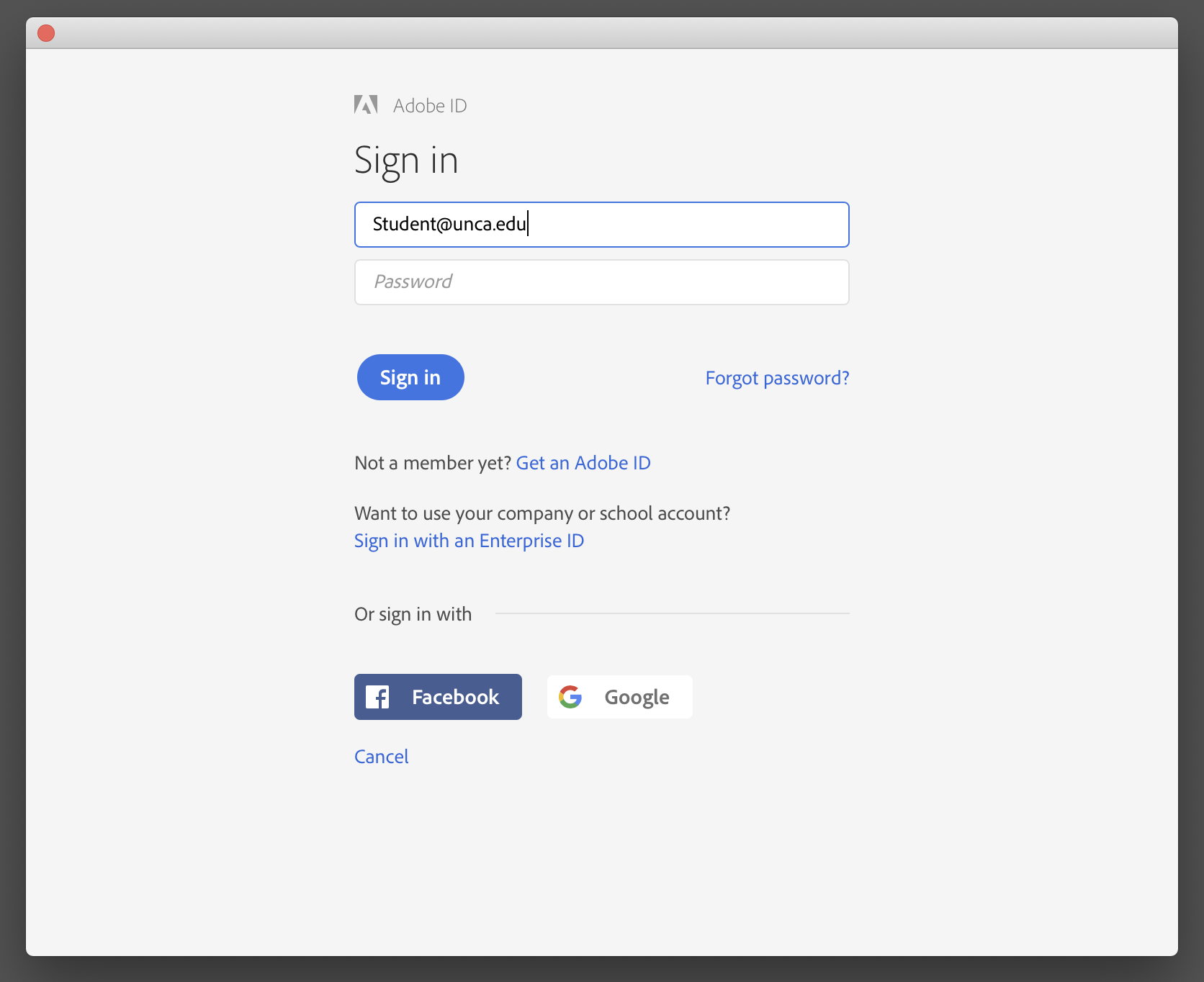
3. You will be prompted to select between Adobe ID (Personal Account) and Enterprise ID (UNCA Account). To use your personal Adobe account select Adobe ID, otherwise select Enterprise ID.
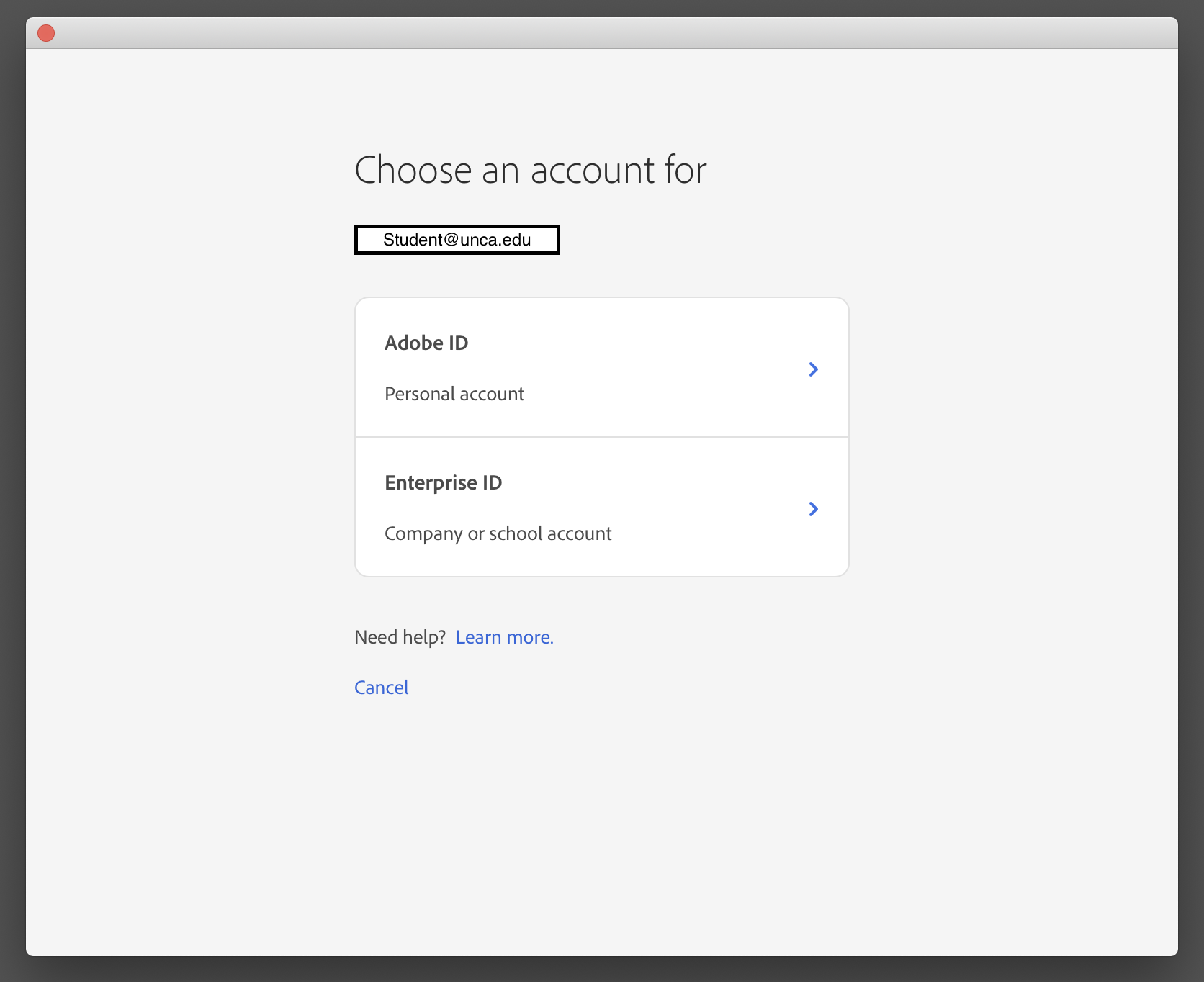
4. If you selected Adobe ID proceed to enter the password associated with your personal Adobe Account.
5. If you selected Enterprise ID a UNCA branded login screen will appear. Enter your UNCA username and password.
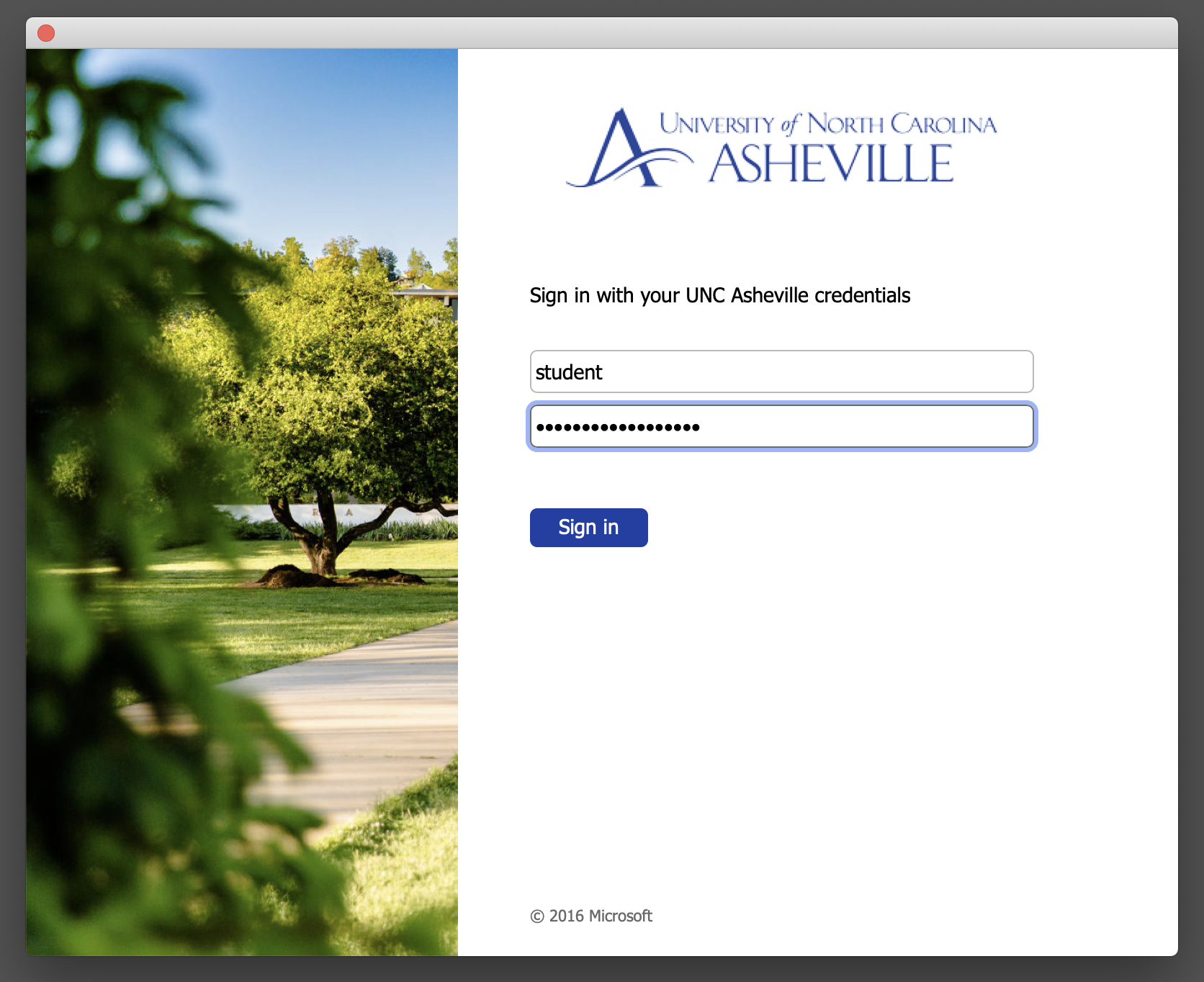
5. You can now access the Adobe applications on the computer. Please continue reading for sign out procedure.
6. When you leave the computer remember to Sign Out from any adobe application. You can sign out by clicking the Help menu at the top or the screen and selecting Sign Out.
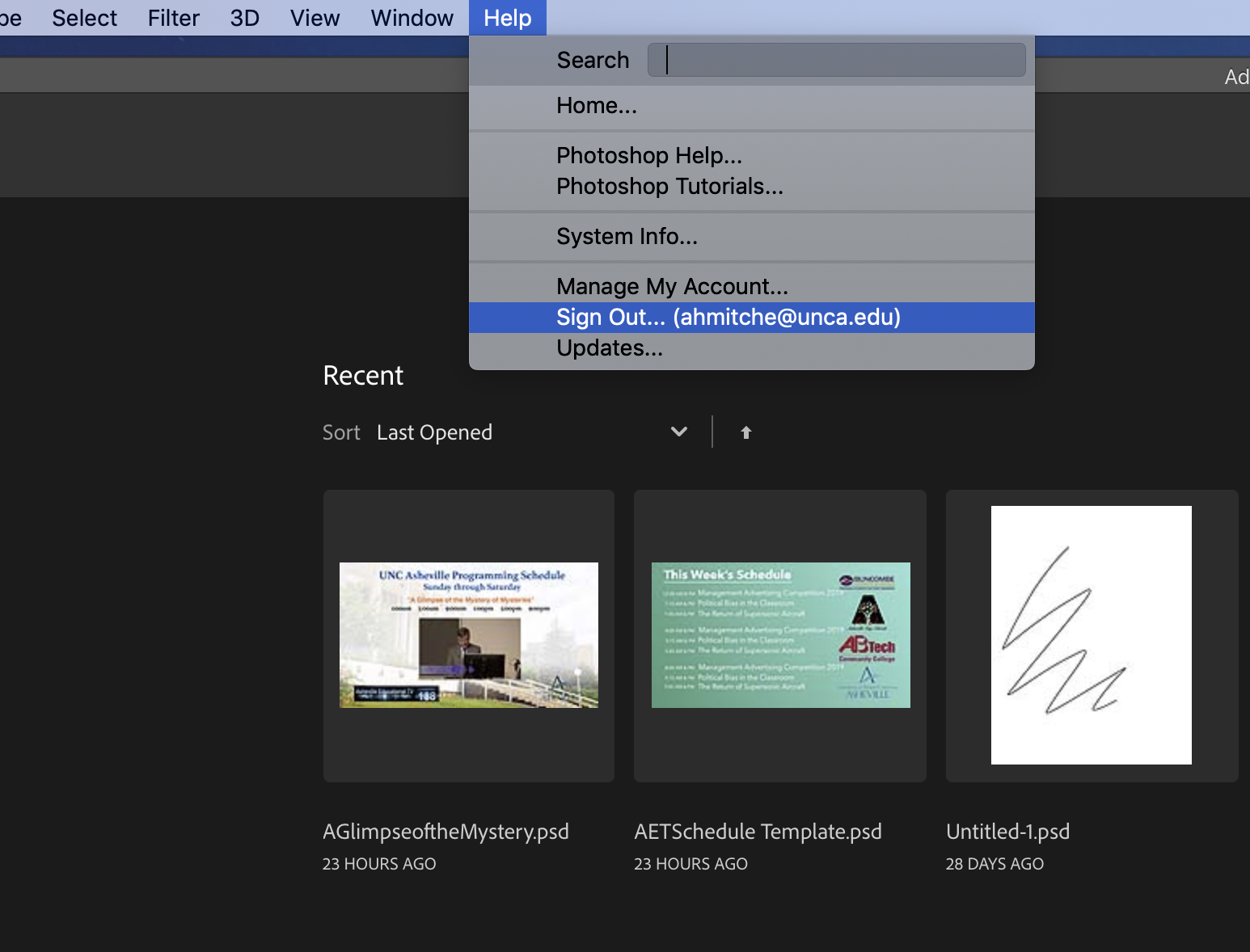
7. Click Sign Out to confirm.
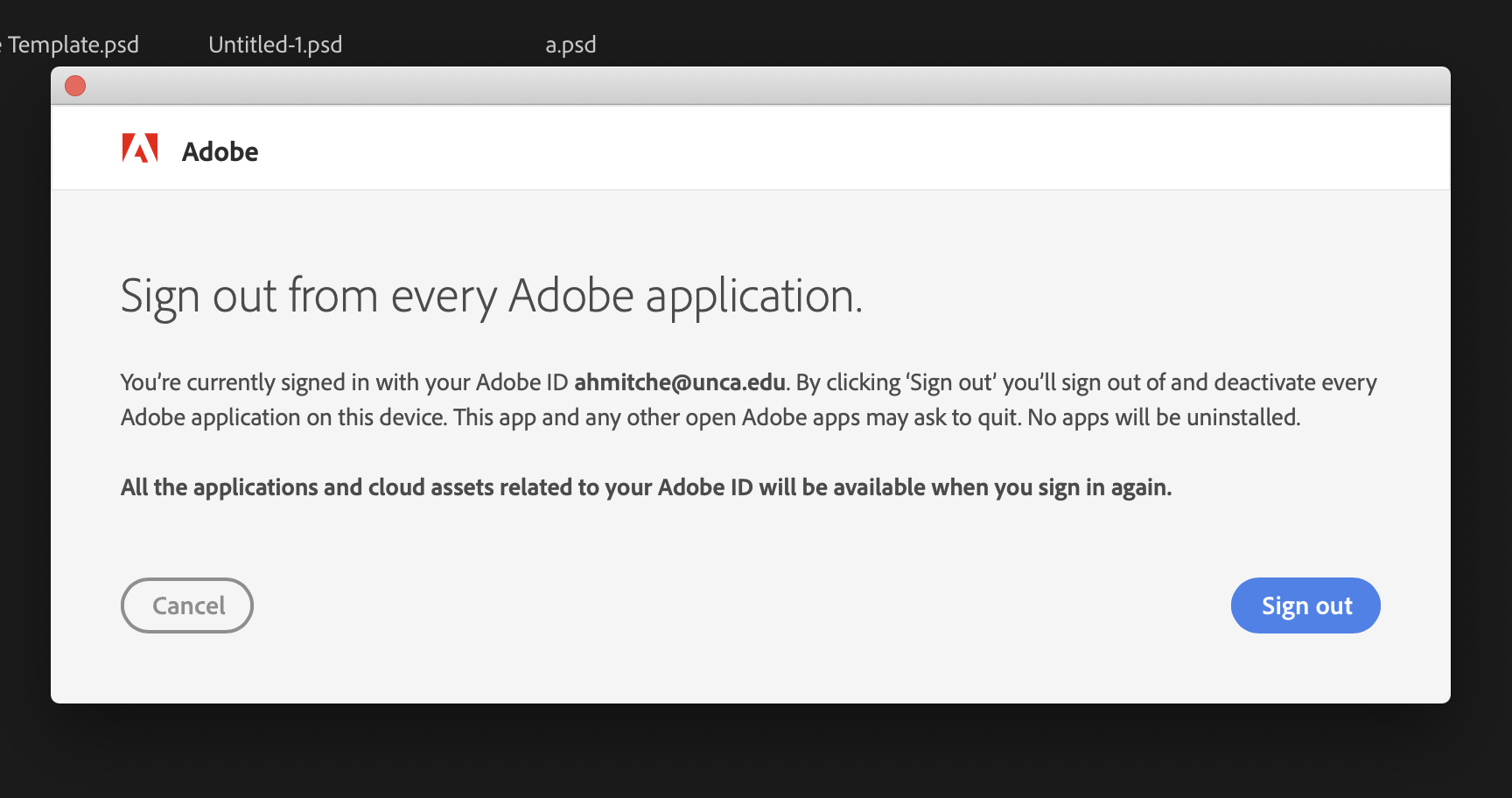
Adobe Creative Cloud Device Licensed computers can be found in the locations below:
Karpen Hall 019, 020, 316
Ramsey Library Media Design Lab
Owen Hall 205, 206, 208, 301, 305
STEAM Studio Computer Lab
