Add appointment slots to your calendar
Turn blocks of time on your calendar into appointment slots that others can book. Appointment slots are ideal for allowing students to schedule advising appointments, or your team to schedule 1-on-1 meetings.
Steps
Create appointment slots
- Open Google Calendar ↗.
- In the calendar grid, click an empty block of time to create a new event. Or, click + Create.
- Name your event, then click the Appointment slots option.
- Configure the date, time, and duration of available appointments.
- Click Save.
Your appointment block shows as a single event on your calendar, with a grid symbol
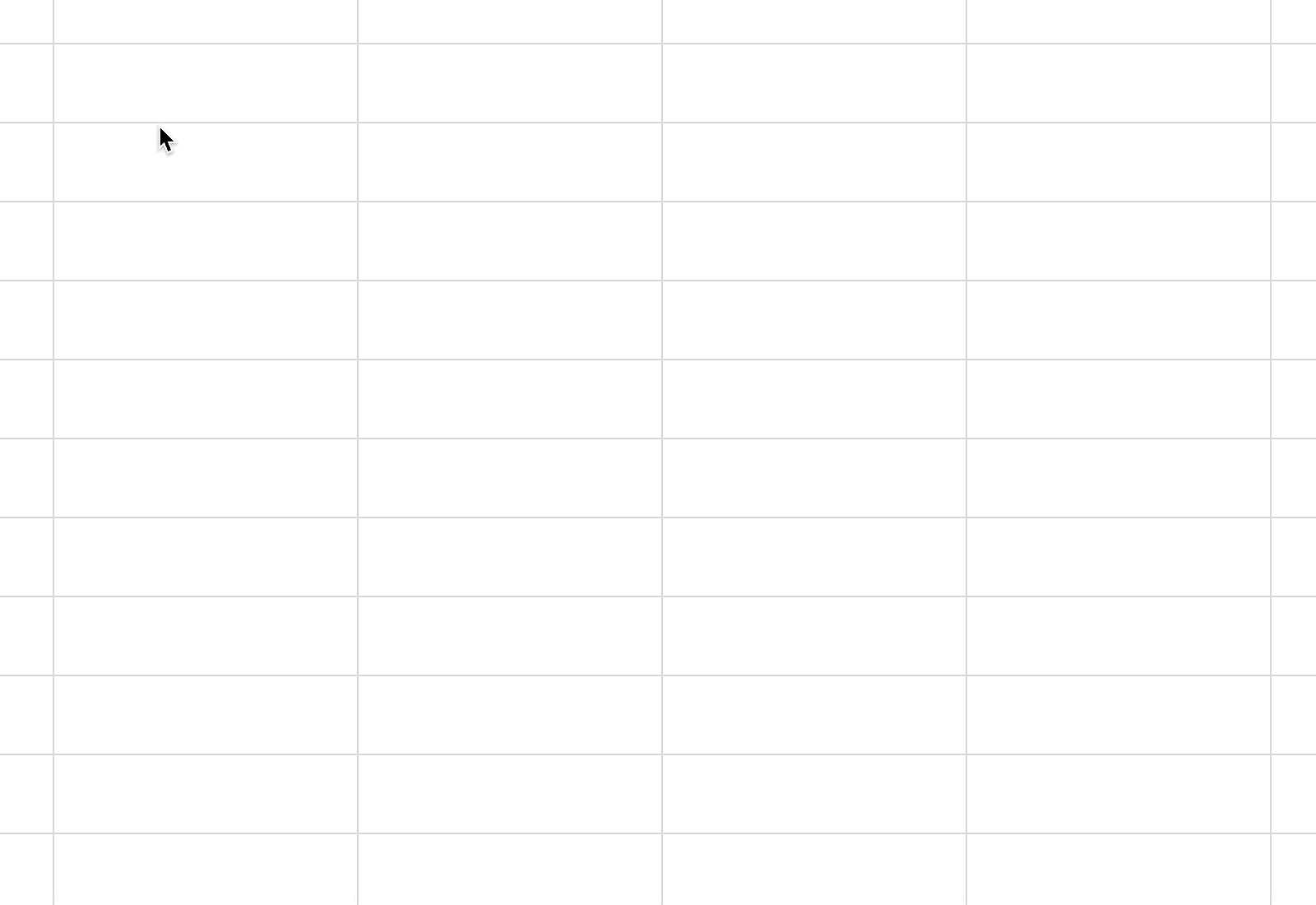
Share your appointment scheduling page
Once you've created appointment blocks, you can share your appointment page so people can schedule time with you.
- Click any appointment block.
- Click the Go to appointment page for this calendar link.
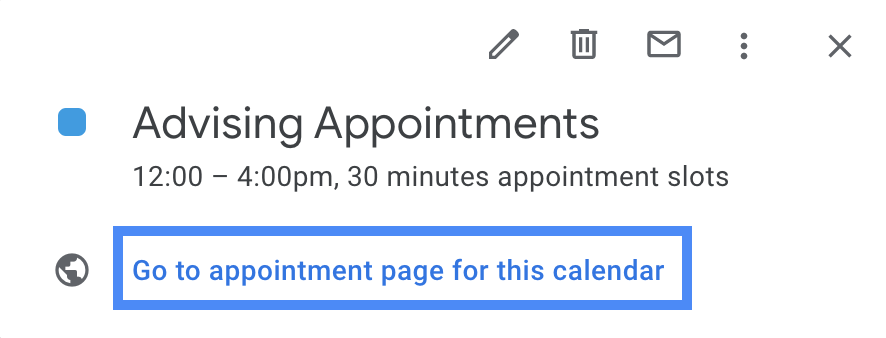
- Copy this URL and share it with those who need to schedule time with you.
Anyone you share the appointment page with can click an available appointment slot to schedule it.
Learn more
Google Workspace Help - Add appointment slots to your calendar ↗
